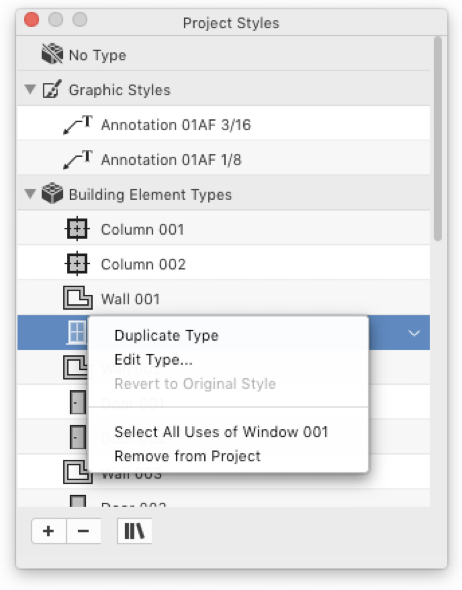The Project Styles Panel
Project styles can be quickly created and managed through the Project Styles panel: you can browse and manage the graphic styles and element types of the project, create new ones and remove styles from the project.
This panel marks selected objects or the current tool without a style as “No Style” on the top and lists all available Graphic Styles and Building Element Types of the project below: the current style is highlighted in this list.
The main commands of the panel are grouped as buttons in the bottom of the panel:
- To create a new style push the “Add” button;
- To remove the current style from the project push the “Minus” button;
- To open the Styles and Types pane of the Resource Manager, push the corresponding button. The Add icon on the right of the Graphic Style section title opens the New Graphic Style window, whereas the Add icon on the right of the Building Element Type section title opens the New Building Element Type window.
It is also possible to open a drop down menu by clicking the triangle on the right of the name of a style to get some options of the current style.
The options of the drop down menu are:
- Duplicate Style/Type
- Edit Style/Type…
- Revert to Original Style/Type
- Select All Uses of “current style/type”
- Remove from Project