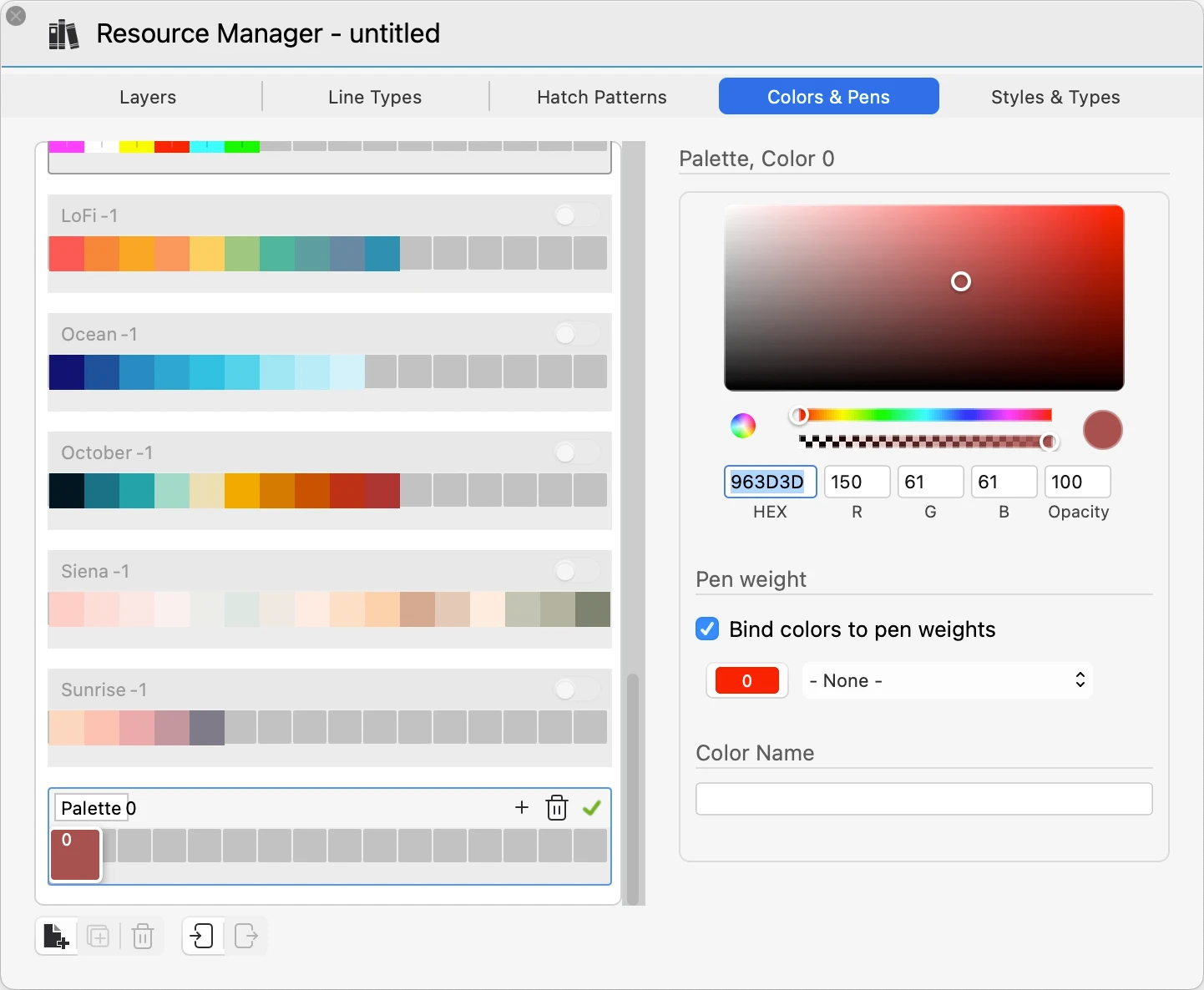Colors Manager
Drawing items in HighDesign by default have an indexed color from a Standard palette of 256 colors. The Colors pane on the left lists the default palette and provides the options to activate or create new palettes and add them as resources to the project.
_
Click the Switch buttons to add other default palettes (Grays, AutoCAD® ACI, ISO/DIN) to the project. The buttons on the bottom of the palette list are:
- Add Palette, to create a new custom palette; use the “+” and “-” buttons to add or remove colors to set through the color picker. Click the green check mark to confirm; new palettes are automatically saved in the User Library.
- Duplicate the selected palette.
- Delete the selected custom palette.
- Import external palettes through the .xml and .ase file formats.
- Export a palette as a resource available for external use. Use the controls and the info displayed on the right side of the panel to check the values of the chosen colors or to set the new colors of the custom palette through the color slider and picker. Analytically set the color values via the HEX or RGB fields. The opacity slider and field control the Opacity value of the color. Use the Name field to set the color name.
Use the controls and the info displayed on the right side of the panel to check the values of the chosen colors or to set the new colors of the custom palette through the color slider and picker. Analytically set the color values via the HEX or RGB fields. The opacity slider and field control the Opacity value of the color. Use the Name field to set the color name.
Binding Colors to Pen Weights
Bind a color to a pen weight, so that choosing a pen color in the project automatically sets the associated pen weight.
- Activate the “Bind colors to pen weight” option, click a color and choose a pen weight from the pop-up menu; the selected pen number appears on the color box. To remove a pen from a color, press the Option key on the keyboard and click the color box or choose “None” from the pop-up menu.
- The color-pen binding works in one direction only: selecting a color also selects its pen weight, but selecting a pen weight does not change the current color. This allows you to change the pen weight of an object at any time without affecting its pen color. Color-pen bindings are saved in the current document.