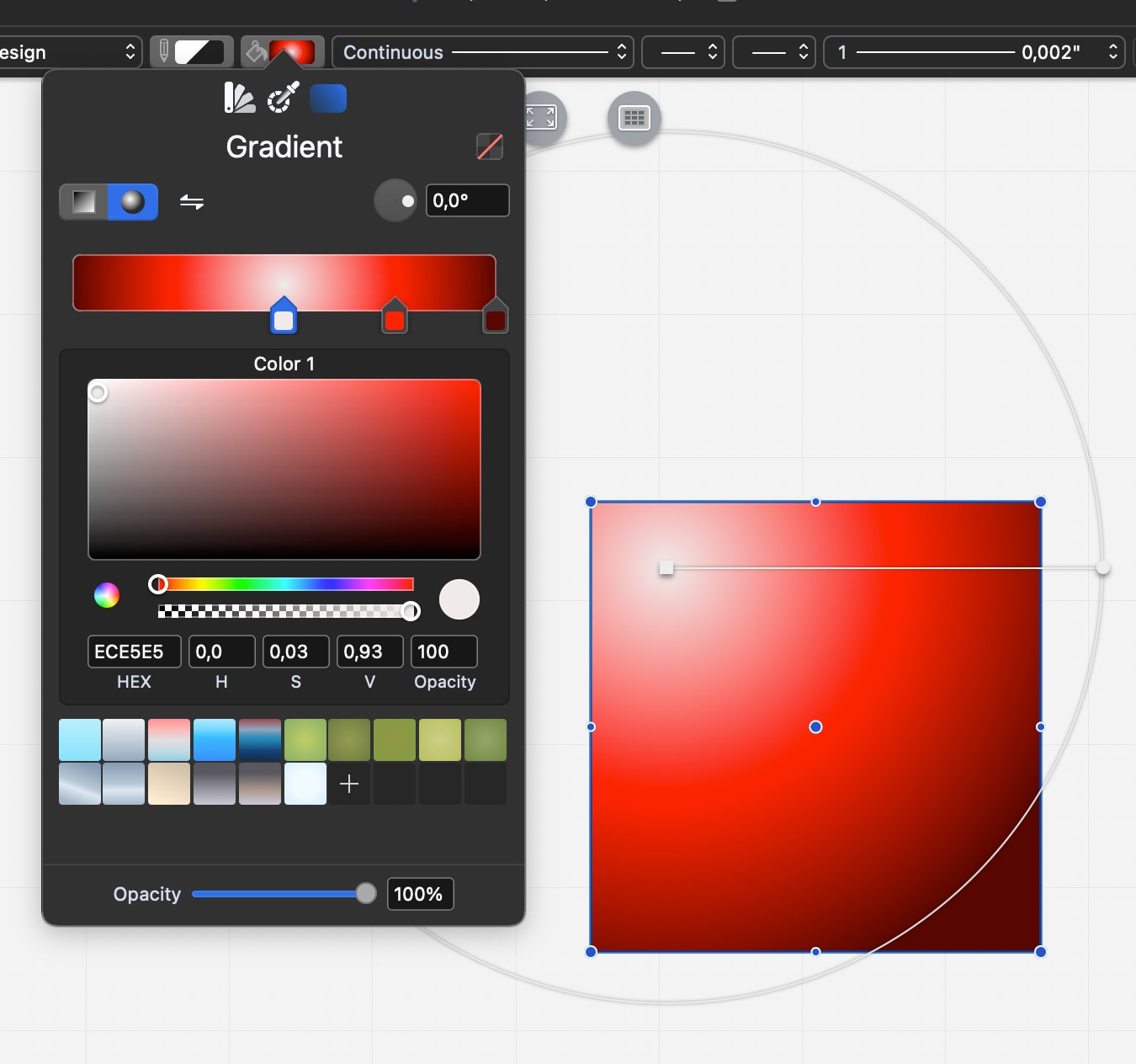Gradients
The gradient button on the Fill menu opens the Gradient Editor. A gradient is a fill that varies its color from a start color to an end color, with variable opacity. Available gradient types are Linear (or axial) and Radial, and can be activated through the buttons on the top left hand corner of the window. The Invert Colors button, inverts the order of the colors in the gradient slider.
The Angle slider and field control the angle between the start and end points of the gradient.
_
The Color slider controls the “color stops”, that is the colors and their locations along the axis. Select a color to use the color picker and adjust its values and opacity; click on the slider to add a color; drag a color along the slider to change its location; click the “x” button to remove the selected color of the gradient.
- Changes are visible in real time.
- The geometry of a gradient, that is position of the handles (end points) and radius of the circle (for radial gradients), can be edited by selecting an object with a gradient and adjusting the handles on screen.
- The Presets section at the bottom provides default gradients and the option to save the current settings as a preset that can be reused in the project.
- Click the “No Color” button to cancel the fill/gradient attribute.
Linear Gradient
A linear gradient is an interpolation of color that varies along a line between two defined points. When you select an object with a linear gradient, a line with two endpoints marks the linear gradient. You can edit each point and adjust the gradient as needed.
Radial Gradient
A radial gradient is a fill consisting of a progressive transition between two or more colors that radiate from an origin. Once created, the gradient has its origin, corresponding to the start color, in the center of the filled object and its end color in the nearest border or side of the object, describing the radius of the gradient.
To edit the gradient move and adjust the circle visible when the filled object is selected: move the start point or center of the gradient, marked with a square handle, to move the gradient and move the end point to adjust the radius.
NOTE Due to the underlying graphics engine, gradient colors with varying opacity cannot be printed or saved as PDF. On print or PDF, such gradients are rendered with an opacity value of 100%. Anyway, it is possible to change the global opacity of the fill through the Opacity control of the Graphic Attributes panel: this way the global opacity of gradients can be exported as PDF. Also, for output consider image formats such as TIFF, PNG or JPEG.