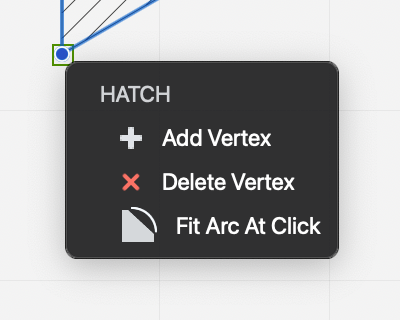Bézier Curves
This method can be used to draw multiple, connected Bézier paths, parametric curves defined by two vertices and two tangent lines:
- Click to set the first vertex, move the pointer and click to set the next vertex; double click to end the chain of Bezier curves.
- To draw a curve during construction, click and drag to define its profile.
The resulting path now can now be edited to smooth the vertices and turn the straight segments into the desired curves: this way the first tangent of the next curve is always defined by the previous one. Bézier curves have the Fill property: select the desired color on the “Fill color” menu of the Properties bar.
Edit a Bézier curve
- Hover the cursor over one vertex of the selected curve toshow the pop-up menu with the options to add or delete vertices and smooth or sharpen the path by creating connected curves or straight segments.
- By clicking on one of the four control points of a selected curve, you can change its position and visually adjust the profile. With multiple Bézier curves, by editing a definition point the connected tangents are constrained to keep the same angle: move the control points of the tangents to change the angle and adjust the shape of the curve.
- Hold down the Alt key while moving the control points of the tangents to edit asymmetrically; Alt key + Cmd key to disconnect the tangents.
_
The nodes of a bézier path can also be modified through the Object Info panel: select the node and change its coordinates and node type. The node types are:
- Straight: the node has no tangents and the curve is rendered as a straight line.
- Symmetric: the tangents extend by the same length and angle on both sides of the node.
- Asymmetric: the tangents are aligned at the same angle, but different length.
- Disconnected: the tangents are totally independent and each control point has its own angle and length.