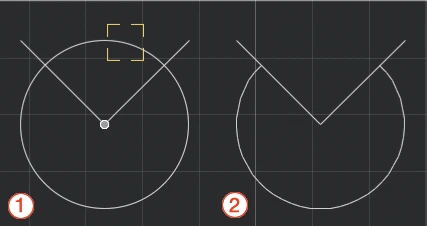Trim
The Trim function is a multipurpose function designed to delete linear or curved segments or parts. It applies to single segments without intersections with other objects as well as to segments intersected by other objects.
Segments without intersections
Activate the tool and click on the segment to delete: if the trimmed segment belonged to a rectangle or polygon, the remaining segments are turned into poly-lines.
Segments intersecting other objects
Activate Trim and click on the segment or part of segment to delete: use this tool to clear a drawing and cut segments, arcs and curves between intersections or extending off an edge with just a click.
To apply it:
- Choose Drawing ▸ Trim or click on the corresponding icon of the Edit Tool Bar;
- A visual aid highlights the segments under the pointer (1);
- Click the parts of the objects you want to trim;
- All segments and portions of arcs between intersections or extending off the edge will be deleted (2);
- Click an empty region to quit this command or press the Esc key.
You can also activate the Trim command by holding down the Backspace or Canc keys on the keyboard and clicking the object, or by clicking with the eraser tip of a graphic pen. No selection is required to use this function.
When activated with a selection, the selected objects acts as “cutters” and control the intersections. All intersections that do not belong to a selected object are ignored.
Applies to:
- objects at click
Steps
- click on the destination objects