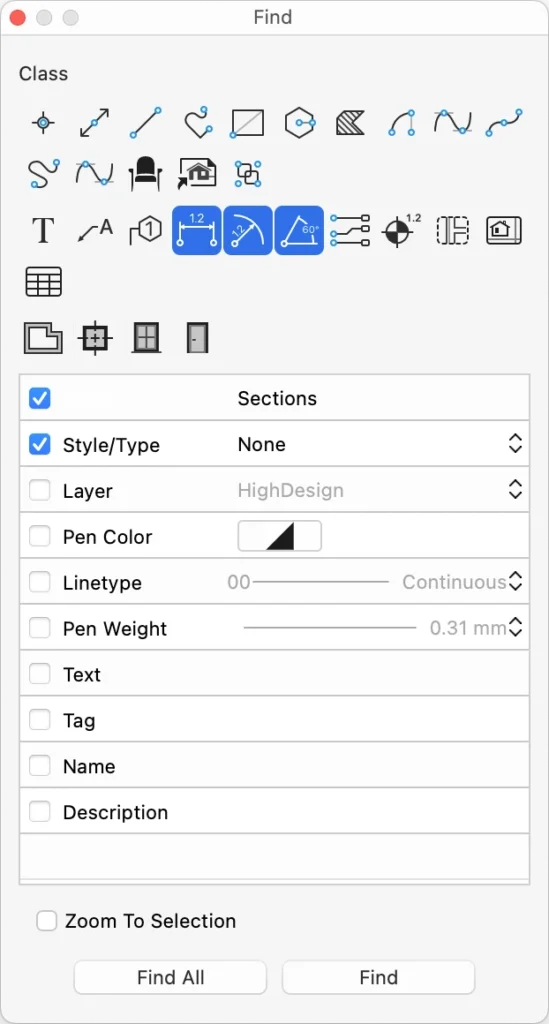Searching Objects
To search items within a project select **Edit ▸ Find… **to open the “Find” window.The Find dialog lets you search items within the current sheet setting criteria to reduce the scope of the function.
The upper section of the Search window shows the buttons corresponding to the graphic objects you want to find within the currently selected sheet. These objects are arranged in three groups: Drafting objects, Documentation objects and Architectural elements.
The optional search criteria offer the menus and fields needed to filter the search.
Search Criteria
- Object Class: push the button corresponding to the object class you want to find;
- Sheet: select the sheet, drafting sheet, detail or layout (SE& Pro);
- Style/Type: search items with a style or type (Pro);
- Layer: search items within the selected layer;
- Pen Color: stroke color of the objects to find;
- Line-type: line type of the items to find;
- Pen Weight: pen weight of the items to find;
- Text: search for all occurrences of the text in the drawing;
- Tag: enter the known tag to search elements with that tag (Pro);
- Name: enter the name of architectural elements (Pro);
- Description: enter the description to search matching architectural items (Pro).
The option “Zoom to selection” focuses the view on the objects that match the criteria.
The command Find All selects all the objects that match the criteria.
The command Find selects the objects one by one.