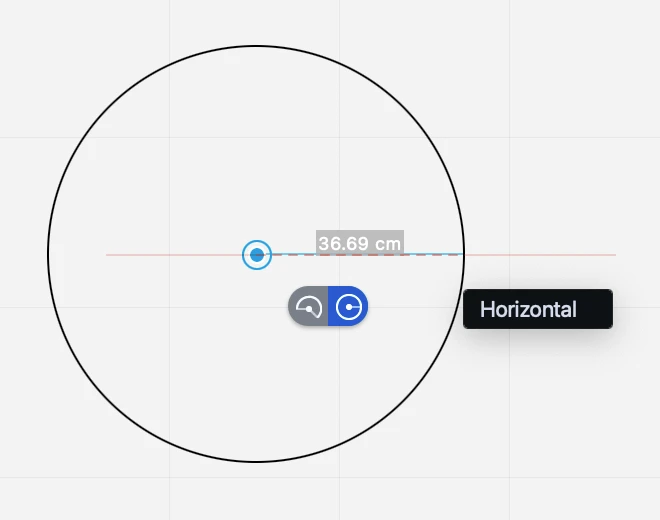Arcs and Circles
Use the Arcs, Circles and Ellipses tool to create circles and circular arcs. The tool includes methods to create arcs and circles by a number of conditions and points.
Each method provides an on-screen button to let you choose to create an arc or a circle.
Arc/Circle by Center and Radius
To draw an arc or circle click to set the center (or set it with by coordinates), then select the arc or circle option on the on screen floating button.
To draw an arc, set the radius by pressing the L key, set the start angle by pressing the A key and set the end angle by pressing A again. To draw an arc graphically, move the pointer and click again to set the start angle; with the next click you define the end angle of the arc.
To draw a full circle, set the length of the radius by pressing the L key on the keyboard and the start angle / end angle by pressing the A key. Press Return to confirm.
Arc/Circle by Diameter
Click to set the first vertex of the diameter, move the pointer and click again to set the second vertex. You can define the diameter by pressing the L key, and the angle by pressing the A key.
Arc/Circle by Start Point, End Point, Radius
Click to set the start point and end point of the arc and click to set the radius. The two points and the radius can also be defined via numeric input using the X, Y and Dx, Dy coordinates and L value. Hold the “alt” key to switch the direction of the arc.
Arc/Circle by Three Points
Click to set the points that define the arc. The three points can also be defined via numeric input using the X, Y coordinates or L and A values.
Arc/Circle by Tangent
Click on the endpoint of a line or on the endpoint of an arc to set the first point of the arc drawn by the tangent to that object at that datum endpoint.