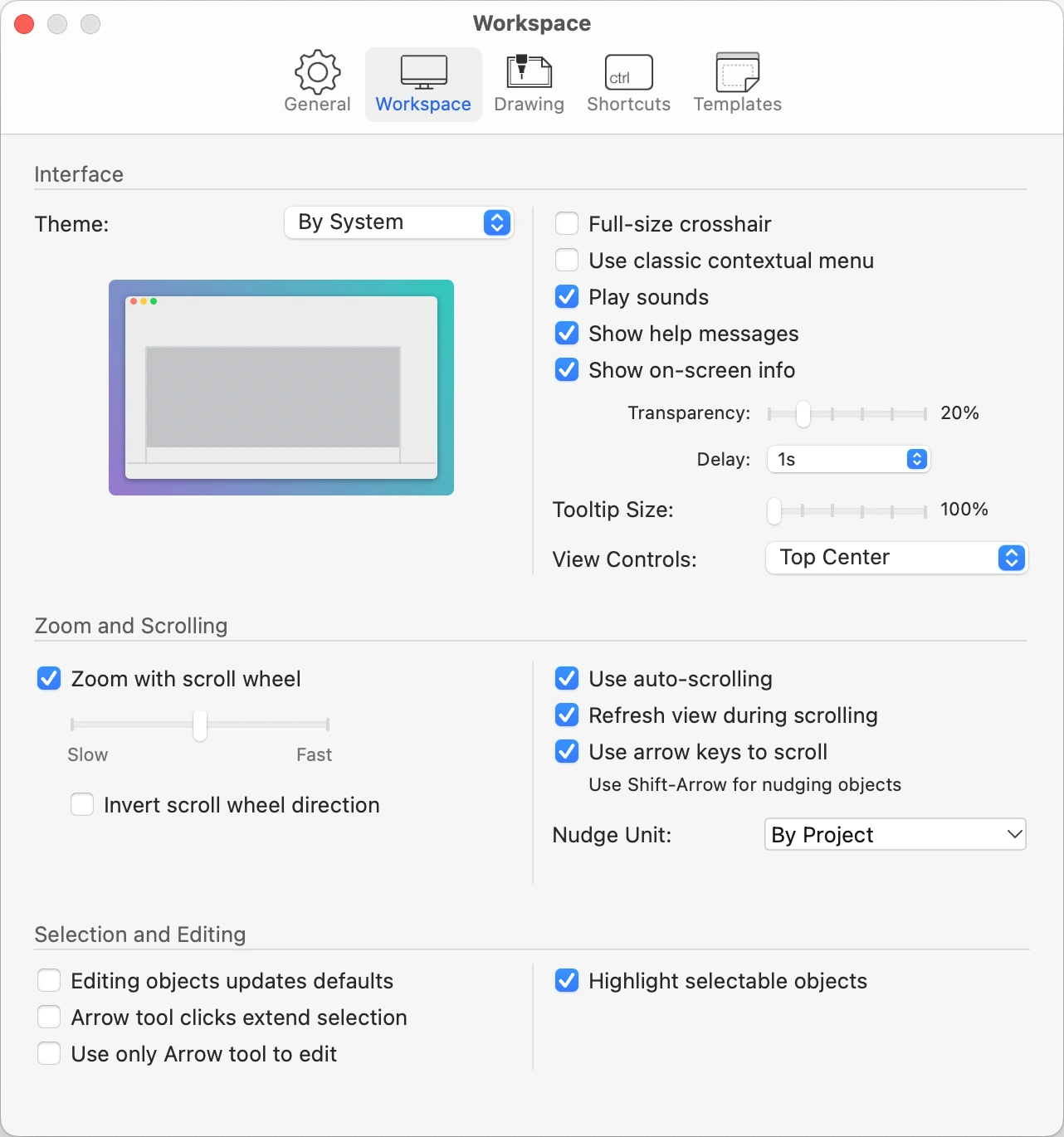Workspace Settings
This pane lets you customize your HighDesign work environment.
This panel includes the following options:
- Switch the interface theme between dark, light and by system.
- Activate the full size crosshair cursor.
- Play sounds during drawing sessions.
- Choose not to display help messages.
- Use a classic contextual menu instead of the radial menu.
- Set the zoom speed when using the scroll wheel and invert the scroll wheel direction.
- Enable auto-scrolling on the main window. When this option is on, the drawing scrolls automatically when, during a construction or editing operation, the cursor is inside the main canvas near the margins of the main drawing area.
- Use the arrow keys to scroll the page and Shift-Arrow for nudging objects.
- Specify the amount of scrolled space used by the Nudge command.
- Refresh view during scrolling: when this option is not selected the speed of panning and scrolling can improve with large and complex projects.
- Set the position of the View controls: choose to show the controls in the main toolbar or grouped in a dock on the margins of the drawing area.
- Update default settings for a tool when editing a selected object. E.g. editing the text font of a selected dimension will set the new font as default for all new dimensions.
- Set the default behavior of clicks with the Arrow tool. When this option is active, clicking an object selects it and deselects any previously selected object; when inactive, clicking an object adds it to the current selection.