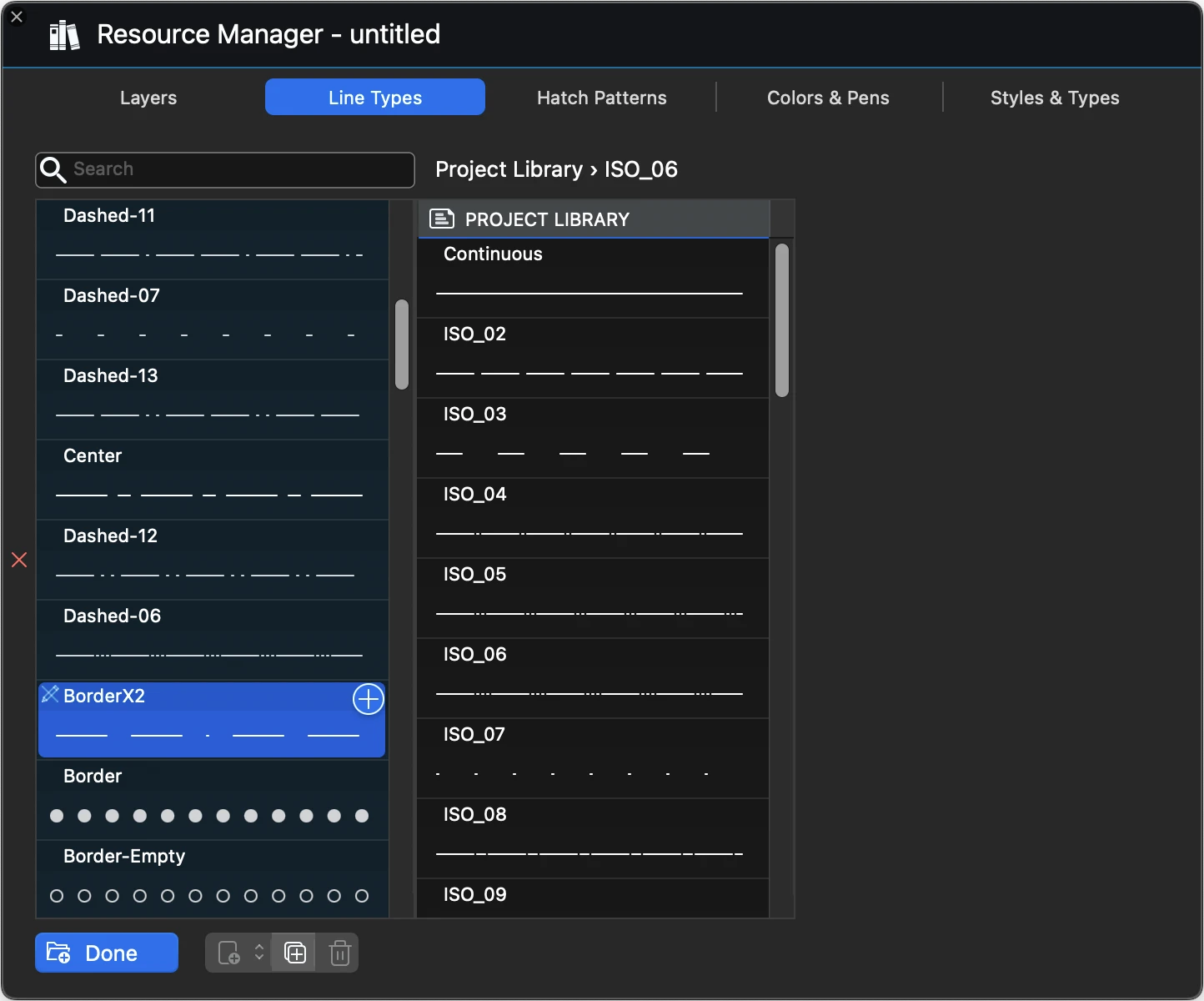Line types Manager
This panel lists the line types of the project. By default a new project comes with only few line types available, continuous and various dashed lines. Use the Line-types Manager to add more lines to the project, create new types, edit custom lines, and organize the resources.
_
The options in this pane include:
- Loading a saved line-type into the project or removing a type from the project
- Creating a new line type
- Duplicating and editing line types
- Deleting a line type from the project
- Reordering the project line-types
The main table lists all the line types that are currently loaded in the project. A loaded item is available for use in the project and does not necessarily mean that it is actually used by some object.
Viewing a resource
Select an item in the Project library to see its preview and inspect its values. Depending on the selected item’s location, it can be edited or deleted if it is a custom item, or duplicated.
You can search for a specific line type by entering its name in the search field.
The list order of project line types can be rearranged by dragging a line type to its new position.
Loading a resource from a library
Press the Load button or click the + button to the left of the Project list to reveal the libraries. Select the item to load and push the plus button or drag the item to the Project list. The item is loaded into the project and immediately available for use.
Duplicating a line type
You can duplicate any line type. To duplicate, select a line type and either push the Duplicate button on the bottom side of the window or the pop-up duplicate button on the selected selected line type’s cell when available.
The duplicated line type is automatically opened for editing so you can modify its name and values directly.
Create a new line type
- Click the “New line” button.
- Select a base type from the Line type pop-up menu.
There are two main families of line types:
Dashed lines
Dashed lines are defined by a repeated pattern of dashes and gaps. The values of the pattern can be defined in any of the base linear units: millimeters, inches and pixels/points.
A dash pattern can have up to six dash-gap pairs. A value of 0.0 means that the item will be rendered as a dot.
Special lines
Special lines can be made of different shapes and patterns and are defined by frequency and intensity values. Frequency controls the extent or the distance between the repetitions; intensity controls the size of the item.
Special lines can be created from pre-defined types like insulation, zigzag, vertical dash, etc.
When the line type is defined, push the Save button to save it. The line type will be saved as a loadable resource file if the chosen location is the user library, or as an internal resource if saved in the current project.
Edit a line type
Custom and project line types can be edited by pushing the Edit button on the selected item’s cell. It is possible to change any of the parameter values and the name, but not its location.
Delete a line type
Only custom and project line types can be deleted. Select the line type and push the Delete button. Objects that use that type will be reverted to Continuous line.