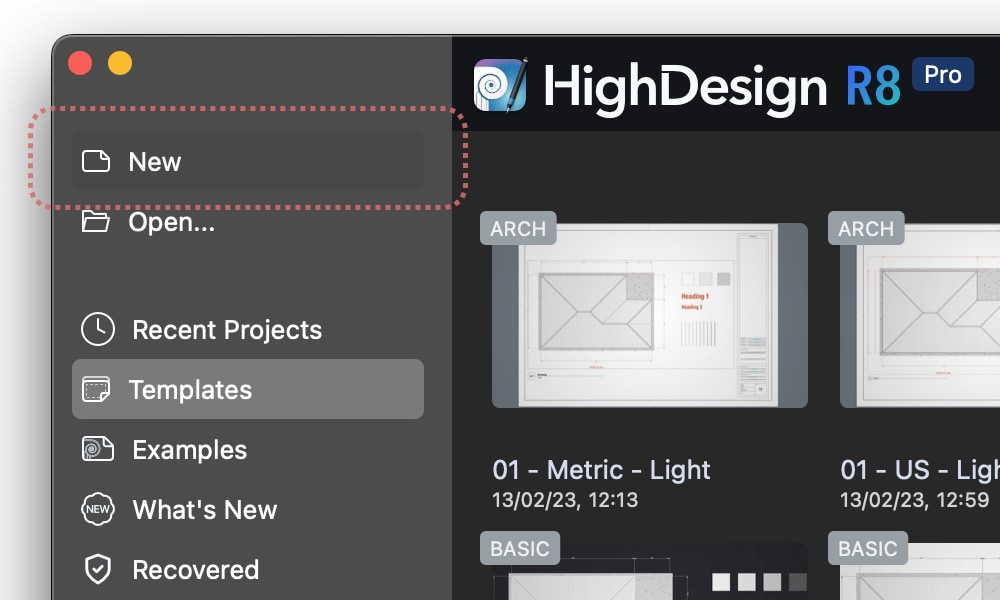Create a New Project
You can create a new HighDesign project in two ways, from the Home window or from the Menu Bar, and you can choose to create a model using default settings, or to create a model starting from a template (Pro).
To create a project using default settings
From the Home window, click New.
Alternatively, you can create a new project using the menu bar: select File > New…
The new project is created with the current settings of units, paper size, and colors. You can then use the Project Settings window to adjust the project to your needs.
To create a project using a template (Pro)
In HighDesign Pro, you can create a new project starting from a predefined template. In the Home window, select Templates from the side bar and choose the desired template. The default templates include variants for the metric and imperial systems. The default templates are organized by discipline, architecture, structural, and mechanical/engineering (MEP) , and each template include layers and settings that are specialized for the target discipline.
The default templates usually include a sample drawing that showcases the settings of pens and colors. When you start a new drawing using a template, you can delete everything (Cmd-A or Ctrl-A and Delete) and start your own drawing.
The Templates panels also shows your custom templates after the default ones.