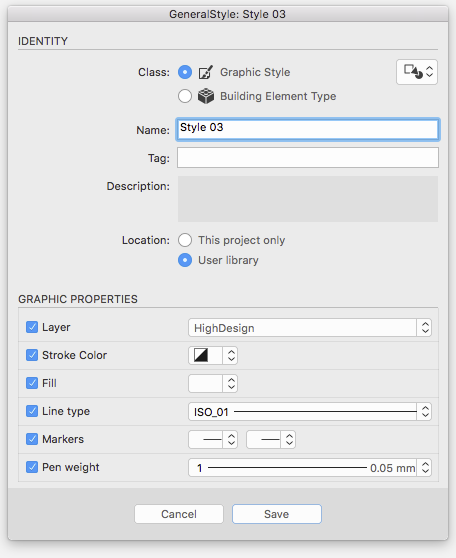Create a New Graphic Style
The New Style and New Type windows display one or more panes arranged in different sections. The first pane shows the Identity section, which holds the information specific to the selected class of objects, and the Graphic Properties section to set the general properties that are also available in the Properties Bar.
The additional panes of the window can change, depending on the selected class, and present the settings sections specific to the current class of objects.
The New Style window can be a single pane window if the selected class of objects does not have its Settings window: in this case the new graphic style is a Basic Style which stores just name and general graphic properties (layer, stroke color, fill color, line type, markers, pen weight, shadow); these properties are optional and it is possible for example to create a graphic style only with name, layer and stroke color. A Basic Style is a general style and can apply to all graphic objects.
If the selected class of objects includes specific tool settings the New Style window is organized in panes corresponding to the sections of the Settings window of the tool: this graphic style is a **Specific Style **and stores general graphic properties and all the settings and options belonging to the current class.
In the Identity section of the New Style window it is possible to enter the style name and select the location of the new style:
- This project only: selecting this option the new style is saved only in the current project, not on disk;
- User library: this option saves the style as a file in the User Library folder on disk and in the current project as well.
Once created the new style is added to the list of the Graphic Styles section of the Project Styles panel of the current project. Select it to draw new objects with that style (these objects are called occurrences of the selected style). If the style is a Specific Style, the corresponding tool and method activate. For example, activating a Dimension style will automatically switch the current tool to Dimensions.
To apply a style to one or more objects, select the objects and click the style name on the Project Styles panel.