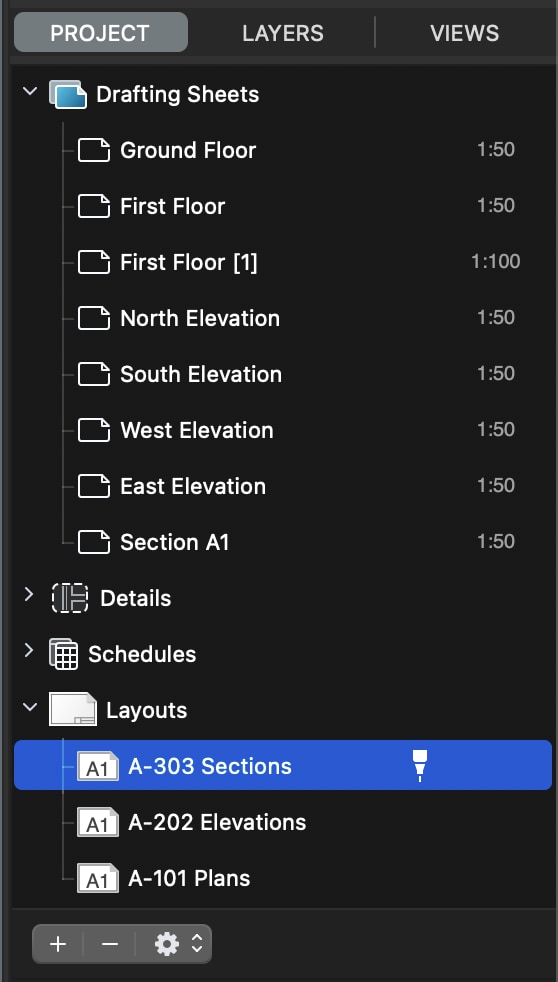The Project Browser
The Project Browser (SE/Pro)
The Project Browser shows a logical hierarchy for all the Drafting Sheets of the project and also lists Details and Layouts which are special sheets used to present the project. By using this panel you can quickly create, rename and delete sheets, change their visibility, protection, optional size and scale attributes.
To create a new sheet, click the New Sheet button (+) and modify its name. By default, new sheets are created with the current drawing scale and units. You can change the units and scale of a sheet by double-clicking it on this window.
To arrange a sheet, drag it to the new position: the table order corresponds to the actual display order, where the topmost visible sheet is the first item of the list.
You can control how the sheets are displayed on screen by clicking the Opacity button. There are three states: all sheets equally visible, the current sheet displayed normally and the others dimmed, or only the current sheet visible.
Utility Buttons
The Project Browser panel provides several buttons on the footer of the window to quickly access functions and set options.
- New sheet: adds a new sheet at the top of the list; new sheets have a default progressive name which can be changed by double-click.
- Delete selected sheet: all objects of the current sheet can be moved to another one or deleted.
- Action menu. The action menu lists the commands to manage sheets as in the Project menu, apart from those specific to the selected objects of the drawing, and the commands to change the visibility status of all sheets in relation to the current one.
- Display modes: All Visible, Dim Others, or Hide Others. These button group is only visible when a Drawing sheet is currently selected.