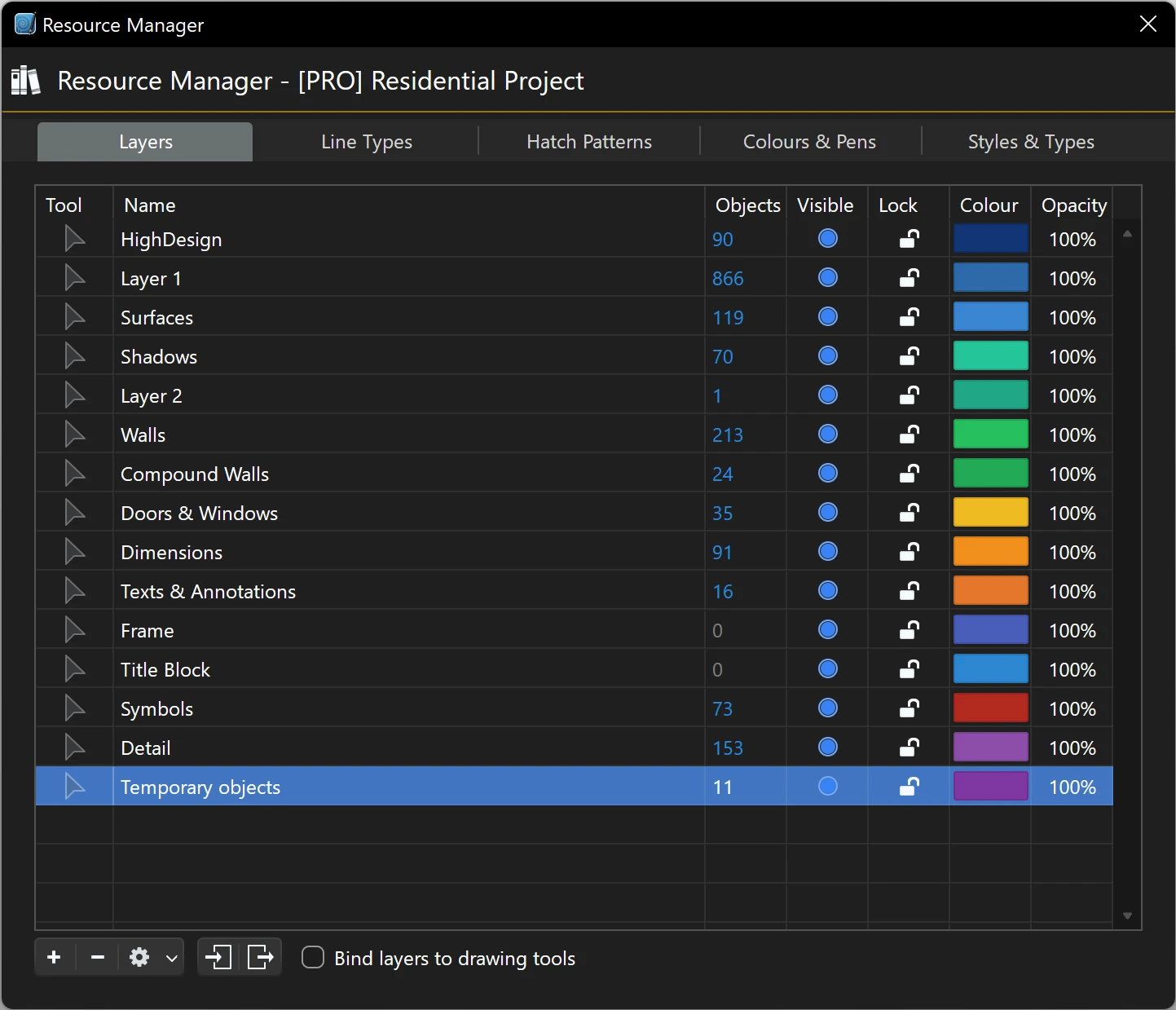Layer Manager
Use the Layers panel to create, delete and organize the layers of your project.
The options available in the Layers pane are:
A. Default tool B. Layer name C. Number of objects on each layer D. Visibility E. Lock **F. **Color G. Layer opacity
The buttons on the lower side of the window serve the following functions:
- new layer
- delete layer
- action menu with selection options
- Import and export layer set
- Bind Layers to drawing tools.
Binding Layers to Drawing Tools
Layers can be associated to certain drawing tools with the “Bind layers to drawing tools” checkbox. When this option is active, each drawing tool is linked to a layer: when you select a tool, its layer automatically becomes active, thus simplifying the process of organizing a project.
For instance, in an architectural project freehand lines might only be used to design the landscape: linking the “Freehand” tool to a “Terrain” layer is a convenient way of keeping the project organized without having to change layer each time you change tool.
The first column of the Layers table shows the drawing tool connected with the layer if the Bind Layers to Drawing Tools option is selected. Click to choose the tool or method to bind.