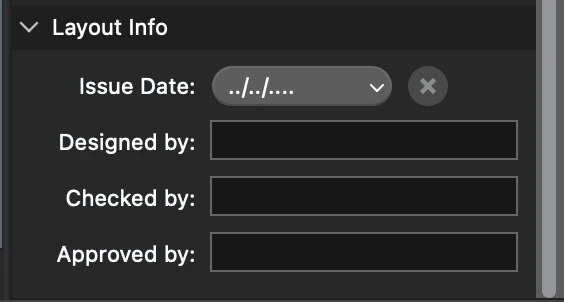Layout Settings
Use the Project Browser panel to create, activate, rename and reorder your project Layouts.
To set the parameters of the current layout sheet, use the Object Info panel. The Layout info panel shows all the options, settings and information of the current layout and is divided into four sections:
- Sheet, which displays name and generic sheet information like scale and units;
- Paper Size, to change the size of the current Layout only;
- Layout Settings, to set sheet ID, title block and nominal View Scale;
- Layout Info, to set the issue date and enter text information.
_
Sheet options
Use this section to enter the layout name and disable snaps.
The sheet scale is always 1:1 and cannot be modified.
You can set linear, angular and area units.
_
Paper options
Expand this section to change the paper size and margins.
As for drafting sheets, you can select the paper standard, size, and orientation, and choose to show or hide the print margins.
_
Layout Settings
Use the Layout Settings section to define the sheet ID, add or remove a title block, and define various settings about views and grids.
- Sheet ID: this is the identification code of the sheet. It follows a schema made of “Discipline” - “Optional Sub-Discipline” - Number. Disciplines are identified by a letter, such as “A” for architecture, “C” for civil", etc. HighDesign includes a default list of the most common disciplines.
- Title Block: use this menu to manage the sheet’s title block. You can choose any title block that is available in the resource libraries, even if it was not designed for the current paper size. You can read more on title blocks on the Title Blocks page.
- Frame Border: display or hide the frame border of the layout.
- Centering marks: show or hide marks drawn on the frame border that help with the positioning of the drawings.
- View scale: this is an information about the nominal scale of the drawings contained in the layout and can be displayed in the title block. It does not affect the scale of the layout sheet.
- Show Grid and Grid partitions: show or hide a non-printable grid that helps with the positioning of the drawings on the page.
_
Layout Info
Use this section to add and edit information about this layout that can be displayed on the title block. You can enter:
- Issue date of this layout
- Designed by: the name of the person who designed this layout
- Checked by: the name of the person who checked this layout for errors
- Approved by: the name of the person responsible for approving the layout.