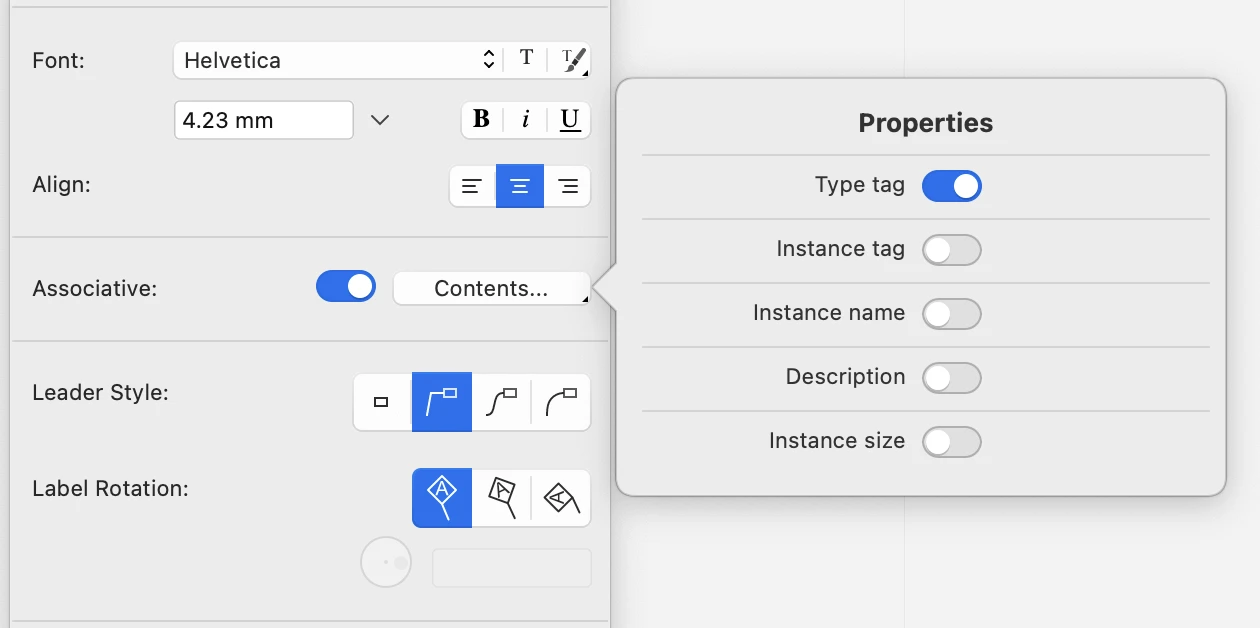Annotation Tool Settings
Use the annotation tool settings window to set and edit the parameters of annotation and tag objects. The settings window includes sections to adjust the font style and horizontal alignment, the associative mode, leader line style and frame style.
_
Annotation Font Style
Use this section to set the font face, size and style of the text label. You can use the system font panel to select the properties and you can apply a predefined text style selected from those available in the resource libraries.
Associative
Annotations can be associative: enable this option to link the annotation to a reference object.
Leader style
Text annotations can have various leader line styles:
- None: the text note has no line attached.
- Straight line
- Spline
- Arc
Use the Label rotation field to control the rotation angle of the label. When you change the label rotation value, only the text label rotates.
Frame
The annotation label can be displayed with a frame around the text. You can chose one of the following shapes:
- None
- Rectangle
- Oval
- Triangle
- Diamond
- Hexagon
- Circle
The size of the frame can be automatically calculated on the text, or defined manually.
You can also define a frame padding value, that is the distance between the frame and the text, and a frame color.
Tag Settings
Tag settings allow more control on the label contents, orientation and frame style.
_
Label contents
Press the Contents button top open a pop-up dialog and choose the properties to display in the tag.
Tag Label Rotation
Tag labels can be displayed vertical, aligned to the leader line, or with a custom angle.
Tag Frame Style
The frame of tags can be set automatically by the class of object the tag is attached to, or custom. The shapes used by automatic tags are those defined by the international standards:
- Wall: diamond
- Column: circle
- Window: hexagon
- Door: oval
- other: no frame