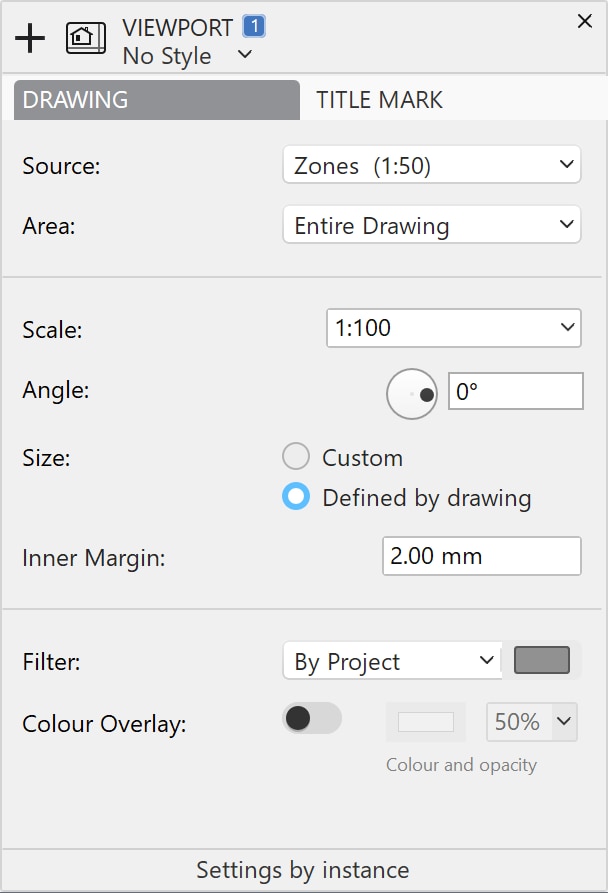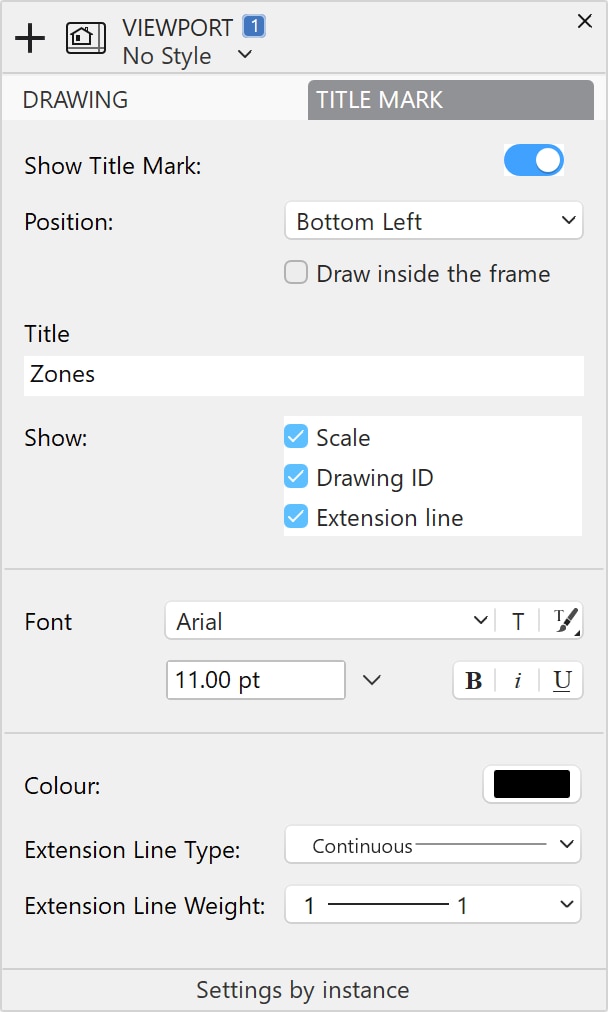Viewport Settings
Open the Viewport settings panel by pressing the Settings button on the Properties bar or on the Object Info panel.
The Viewport settings window contains two panels with Drawing and Title Mark options.
Drawing
The Drawing panel provides the options of viewport window and selected view:
- Source drawing: select the sheet from where the drawing is taken. You can select drafting sheets, detail areas or details of the project.
- Area: select “entire drawing” to use the entire contents of the sheet as source, or select any detail areas on the sheet to restrict the source area.
- Scale of the view, which can be different from the original scale of the selected sheet.
- Angle of the view. Rotate the view by using the angular slider or by entering the value in the field.
- Size of the Viewport: the window can have a custom size, defined by you, or it can automatically fit the extents of the source drawing. Automatic-sized viewports cannot be resized manually. Choose custom to manually resize the viewport box.
- When the size is defined by the source drawing, you can also specify an inner margin between the drawing and the viewport border. The inner margin value is expressed in the base linear units (mm, inches, or points) and at a 1:1 scale.
- Filter applied to the view (by project, by layer, black and white, grayscale, etc.). The filters menu also allows you to hide in the viewport texts and annotations that are on the source sheet.
- Color Overlay: you can add a color fill with adjustable opacity that is displayed over the drawing.
Title Mark
On the Title Mark pane you can set the position of the title mark within the viewport, the name of the view, the option to show scale and other graphic options.
The available options are:
- Show/Hide Title Mark;
- Position of Title Mark within the viewport on the upper or bottom edge;
- Title of the Viewport;
- Font options - font menu, button to open the Fonts window, button to select existing styles, font size and units menu, default text styles;
- Show/Hide Scale of the view;
- Show/Hide Extension Lines of the Title Mark;
- Extension Line options.