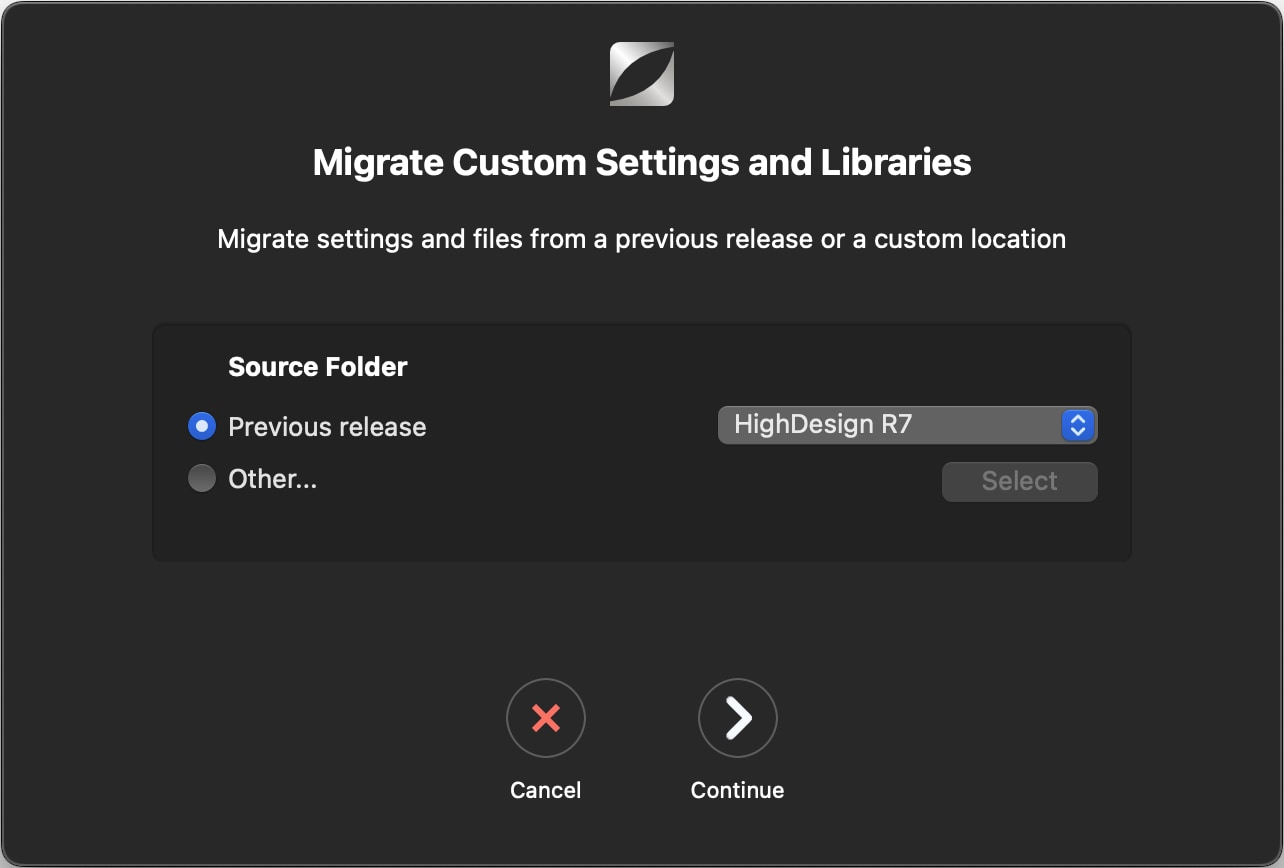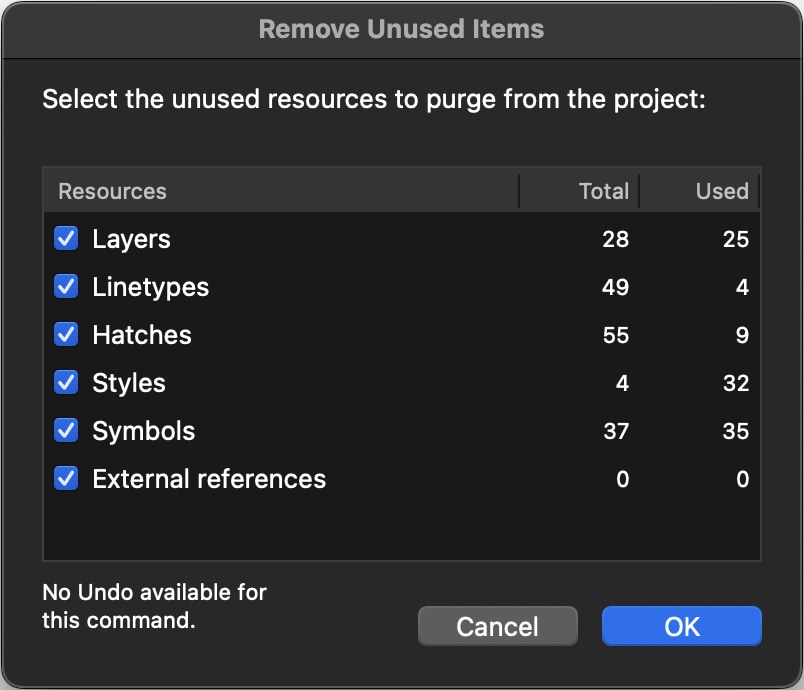Subsections of Troubleshooting
Migrate Settings and Resources
This is a three step procedure that allows you to move custom settings and resources, such as layers, line types, hatches, color palettes and symbols from the previous release of HighDesign or from a custom location when you install a new release of the software or when you change the computer.
With this function custom settings and resources are immediately available for use in the new current location (user, computer or new version of Highdesign).
The steps of the procedure are:
- 1 - selection of the source folder (previous release of HighDesign or other location);
- 2 - selection of the destination folder (current release of HighDesign or other location);
- 3 - copy mode, which lists the options to skip the duplicates, to keep both duplicate items or to replace duplicate items.
The Start button applies the migration of settings and resources.
Purge Unused
A project, especially when opened from a different edition of HighDesign or when imported from a different file format, can include unnecessary resources and items, like unused line-types, hatches, symbols.
To remove unused items from the project, choose Help ▸ Purge.
In the dialog window, check the kind of items and resources that you want to purge and click OK. Default resources that are loaded automatically with each new project will not be deleted, even if unused in the current project.
This command cannot be undone.
Repair Document
Documents can occasionally contain damaged or invalid objects when they are imported from other formats, or when crashes or power failures occur while saving a project.
This command checks the document for damaged items, such as unreferenced hatches, incomplete vertices or zero-length segments, and deletes them. It also rebuilds the internal identification handles of each object and checks the bounds of the windows.
To repair the document, choose Help ▸ Repair Document. This command cannot be undone.
Restore Defaults
The Restore Defaults function reverts the HighDesign setup to the pre-defined settings as it is in a brand new downloaded release.
The available options are:
- All, which applies to all customizable settings;
- Application Settings (all the HighDesign preferences will be restored);
- Print Setup;
- Shortcuts.