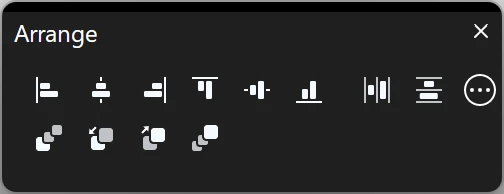Subsections of Basic Editing
Align Objects
This command moves the selected objects sorting them by their position and the chosen rule. Alignments by a direction use the first object in that direction among the selected objects as alignment margin. For example, Align to Left Margin uses the left-most point of all selected objects as left alignment margin.
The alignment rules are:
- Left margin;
- Center in column: aligns the objects vertically;
- Top margin;
- Center in row: aligns the objects horizontally;
- Bottom margin.
Arrange Objects
Objects can be arranged on the drawing area both by their Z-axis, to control their stacking order, distributed on the plane so that they are spaced evenly and aligned by their selection bounds.
Objects can be arranged on the drawing area both by their Z-axis, to control their stacking order, distributed on the plane so that they are spaced evenly and aligned by their selection bounds.
The Arrange Panel
The Arrange panel displays the buttons for all the Arrange Order, Align and Distribute objects commands. Those commands modify the position of the selected objects according to specific rules shown as menu options.
Copy as Image
The Copy As Image menu items let you copy the selected objects as image into the system clipboard, for use in other graphics software. The objects are copied as images in one of the following formats and resolutions:
- PNG at 72 DPI
- PNG at 300 DPI
- PNG at 300 DPI with alpha channel
- JPEG at 72 DPI
- GIF
The objects are copied at the current zoom factor, and the higher the resolution, the more memory is required to create the image. Since projects in HighDesign are made of vector elements that can be zoomed in almost indefinitely, it is possible to run into low-memory situations when copying a large project as image. Reduce the zoom or copy one area at the time to work around possible hardware limitations.
Cut, Copy, Paste and Delete
These are standard functions you find in all programs and provide some simple yet useful actions:
- Cut means that selected items will be deleted from the drawing and put in memory for later use;
- Copy means copying the selected items to memory, without removing them from the project;
- Paste lets you insert items stored in memory;
- Delete is used to erase selected items from a project.
Objects copied from HighDesign are not stored in the system’s clipboard, but rather use an internal copy and paste method, so that the system clipboard is available for images and texts.
The Paste command opens a dialog with options that allow to choose the source from which to paste the objects, whether the system clipboard or the HighDesign clipboard. Other options include the location of the pasted object and the destination layer.
Distribute Objects
Every object has a bounding box that defines the maximum extents of its dimensions. The Distribute command allows you to position the selected objects according to the space between the bounding rectangles. The first and last objects in the selected direction define the margins.
The options are:
- Left Margin
- Center in Row
- Right Margin
- Horizontal Spacing:
- Top Margin
- Center in Column
- Bottom Margin
- Vertical Spacing
Undo and Redo
Most operations in HighDesign can be undone (and redone) up to 300 steps back, thus giving you the maximum freedom in experimenting.
“Undo” and “Redo” apply to the following actions:
- Creation of new items (e.g. new Line, new bézier, etc.)
- Deletion of one or more selected items
- Modification of selected items (e.g. extend, modify, trim, drag, etc.)
- Complex operations (e.g. fillet, chamfer, paste, etc.)
In particular situations, it may be useful to suspend the action logging system used by the Undo/Redo commands. The Suspend Undo allows to temporarily put the Undo engine to pause.